eManaged Pty Ltd Blog
Tip of the Week: Where to Find Your Android Downloads
Our smartphones have become an indispensable part of our personal and professional lives. As such, we often download various media to them that we want to find again later… unfortunately, this isn’t always so easy. For this week’s tip, we’ll go over where to find those files that you have downloaded.
There are actually a couple of methods you can use to do so. First, we’ll review how to use your mobile device’s built-in File Manager.
Using the File Manager
Chances are, your device came preinstalled with file management software. To find it, open the app drawer. You will then want to open a specific application. Based on the device you have, it may be called Downloads, My Files, or File Manager. Accessing this application, you should see at least one folder for your internal storage. If you’ve expanded your storage with an SD card, you will see that as well. While your Downloads are probably going to be in your internal storage, your settings might be sending them to your expanded storage. Once you’ve located your Download folder, access it. There, you will see a complete list of your downloaded materials. While they will initially be sorted in chronological order, you can change this to your preference.
Your other option is to utilise the Google Chrome application.
Finding Downloads in Google Chrome
Accessing the Chrome browser application on your device, tap the three-dot button at the top-right corner. From the menu that appears, select Downloads.
There, you will find your list of downloaded files, which you can filter through using the hamburger menu button and selecting your desired file type. If you need to find a particular file, Chrome allows you to search for it using the magnifying glass button.
When data is so important to us today, it helps to know where to find the data you’ve accessed. Are there any other smartphone tips that we should share? Leave your suggestions in the comments!
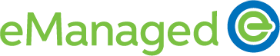

Comments