eManaged Pty Ltd Blog
Tip of the Week: How to Efficiently Use Chrome in Android
Productivity is a huge priority in any business. This makes it crucial that all tasks can be picked up and put down as efficiently as possible. With mobile browsing now playing a major role in most users’ lives, the version of Chrome for Android devices is a very utilised tool. With these factors in mind, we’re sharing tips to make your use of Android Chrome that much more efficient and productive.
Continuous Productivity
Everyone takes a little while to ramp up their productivity, mainly so that they can get everything arranged and organised before diving in. With so many tools now online, Google Chrome enables you to access them from essentially everywhere. However, as an added bonus, by logging into the same Google account on a computer and on your Android device, your history would contain exactly what you would need to open. Even better, if your desktop version was still active with certain pages, the Recent Tabs option in the Android version of Chrome could replicate them.
Download Pages for Offline Browsing
While mobile devices are incredibly useful, the occasional lack of connection you may encounter can put some of these uses on hold. However, if you know that your connection is going to be poor later, you can proactively save certain web pages with the Android Chrome browser. By selecting Download (the one that looks like an arrow pointing at a horizontal line) in the three-dot menu while you’re on a page, you can save that page for later in the Downloads section.
Referential Search
Context is an important thing to have, especially when you are reviewing online documents and other materials. On an Android device, this context would be a pain to get, as you’d have to open a new tab and start an entirely new search, just to go back and continue. Would be, if the Android version of Chrome didn’t have a feature to work around this need.
By highlighting a word or phrase that they need more information about with a long press, a user can generate a small tab at the bottom of their display that displays a search for whatever was highlighted. This tab can then be dismissed or opened as an additional page in the browser.
What are some of your favorite tips for using Google Chrome to browse while on a mobile device? Tell us some of them in the comments, and make sure you subscribe today!
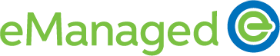

Comments