eManaged Pty Ltd Blog
Tip of the Week: How to Clear Your Browser Cache in Android OS
Anyone who wants to prioritize their privacy should be aware of the role the cache plays in such a thing. Your Google web browser—even on your smartphone—will store information about what you search so it can personalize your ads and recommendations, but if you would rather not have it do this all the time, you can clear your Android device’s Google search cache and set it up to auto-delete after a set amount of time has passed.
Manually Delete Your Google Search Cache
First, make sure your Android device is connected to your Google account. From your Android’s app drawer, open up the Google app. When the window opens, tap your profile image in the top-right corner. From here, you should see an option for Search history. Select which deletion option you would prefer from the list, keeping in mind that you might have to verify your identity before proceeding.
Once you have verified your identity, you should see the Delete drop-down menu unlock. In addition to the default 15 minutes, there are options for today, custom range, or all time, so pick the one that best suits your needs.
Set Up Auto-Delete
If you’d rather not mess with manual deletion, you can set your cache to automatically delete after a set amount of time has passed. You’ll see on the above drop-down menu that, under Auto-delete, it says Off by default. You can change this by tapping on the option and adjusting a couple of settings.
After you tap Auto-delete, you’ll be brought to another page where you can set the cache to Auto-delete activity older than a set amount of time. There are options under the drop-down menu for three months, 18 months, or 36 months. Tap Next and confirm your choice to complete the process.
Privacy is a serious challenge for both individuals and businesses, which is why we like to bring you tips that help you get the most out of your technology, be they consumer or otherwise. To learn more about how you can make the most out of technology for your business, be sure to contact eManaged at 1300 363 308.
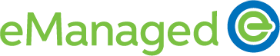

Comments