eManaged Pty Ltd Blog
Tip of the Week: Extremely Useful Tips
All Windows machines are capable of leveraging built-in shortcuts. While it might sound ludicrous, using keyboard shortcuts can eliminate the eight days that the average employee spends every year moving between the keyboard and mouse. Shocking, right? Keyboard shortcuts let you retake all of that lost time and use it to be more productive.
Here is a list of the most helpful shortcuts we could round up, though it’s certainly worth mentioning that there are countless keyboard shortcuts out there that you can leverage to your advantage.
Rotate the Screen
This is more for the office prankster rather than for practical use, but we’ll share it all the same. You can rotate your screen by using the keyboard shortcut Ctrl + Alt + Arrow Key.
Switch Between Windows
When you have to frequently switch between windows, you might find yourself wasting time getting lost in them. You can use the keyboard shortcut Alt + Tab to cycle through your layover window that displays all of the open windows and select the one you want to open. This is handy for when you want to see which windows you have open, as well as close any unneeded ones.
Snap Windows
Windows gives users the ability to provide split-screen functionality simply by snapping application windows to the edges of the screen, dividing them equally. While it might be easy to click and drag them to the side, you can always use Windows Key + Left/Right Arrow Key to make the same thing happen. You can snap the window to a specific corner as well, dividing the screen into quarters, using the Up/Down Arrow Key immediately after the Left/Right Arrow Key.
When you’re ready to maximise a window again, using Windows Key + Up Arrow Key will do so.
Quick Shutdown
Clicking through menus can slow things down, especially when all you want to do is shut down the computer or log out. Windows shortcuts let users take advantage of the Quick Access Menu with the Windows key. You can use Windows Key + X and any of the below keys to complete a variety of processes:
U - Shut Down
I - Sign Out
R - Restart
H - Hibernate
S - Sleep
Create Your Own Desktop Keyboard Shortcut
If there isn’t a keyboard shortcut for your favorite folder or application, you can make your own. Right-click on the desktop icon and select Properties. You’ll see an empty field labeled Shortcut key. All you have to do is click to select the field and press your desired shortcut key. This will map your new shortcut to the following: Ctrl + Alt + Whatever Key You Chose.
What are some of your favorite keyboard shortcuts? Let us know in the comments, and be sure to subscribe for more great tips and tricks.
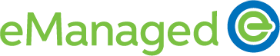

Comments